How to Block a Website & Limit Apps on iPhone?

Smartphones are essential in the 21st century, helping us make calls, pay bills, and watch content. However, this stickiness has led to excess screen time, which affects the sleep cycle and disconnects us from the real world. In most cases, this issue can be narrowed down to specific websites and apps. This guide will show you the easiest way to block a website on your iPhone and set up app limits.
1. Block a Website on your iPhone
iOS includes a built-in feature that lets users block websites directly from the Settings menu. This setting applies to all browsers, including Chrome, Firefox, and Safari. To do this, head to the Screen Time page in Settings, click the Content & Privacy Restrictions button, and enable the toggle.

Navigate to Store, Web, Siri & Game Center Content page > Web Content. Here, you’ll see two options: Limit Adult Websites and Only Approved Websites. As the name suggests, the first option restricts access to pornographic sites, while the latter allows you to add a list of websites that you want to access.
2. Set Up App Limits
If you spend most of your time doom-scrolling on TikTok and Instagram, setting up App Limits is a good idea, as it restricts your access to the app after a specific time period.
To enable App Limits, return to Screen Time in the Settings app. Click the Add Limit button, then choose an app category or specific apps to restrict.
Tap Next, select the duration you want to access the app, and hit Add. Once the limit is reached, iOS will display a message informing you that your daily usage time has expired.
3. Block Websites on your Children’s iPhone
As a parent, it’s super hard to control what your child sees on the internet, considering almost every corner of it is plagued with adult websites, gambling ads, and harmful discussions. Fortunately, Screen Time can also be used to prevent children from seeing harmful content.
To do this, open the Settings app and tap on your name at the top. Click Family Sharing and select the device for which you want to set up parental controls.
Click Content & Privacy Restrictions, and then navigate to Store, Web, Siri & Game Center Content > Web Content. Now, either just limit your children’s access to adult apps or approve a list of websites.
Frequently Asked Questions (FAQs)
Screen Time’s website blocking mainly applies to Safari and other web browsers. However, if an app has a built-in browser, it may still access the blocked site unless the app itself is restricted.
Go to Settings → Screen Time → App Limits, select YouTube, and set its usage time to zero minutes.
Go to Settings → Screen Time → Content & Privacy Restrictions → Web Content and select Limit Adult Websites.
Recent Posts
10 Best Torrent Clients For Windows To Download Torrents (2025)
BitTorrent, the P2P file sharing protocol, is still one of the most widely used ways…
How To Game Share on PS5?
It’s no secret that the days of exchanging game discs with your friends to play…
Anime Fighters Simulator Codes (May 2025)
Anime Fighters Simulator is a super popular Roblox game that allows you to step into…
Best 3D Printers To Buy In 2025
Thinking about getting a 3D printer but unsure what to buy in 2025? The world…
Anime Rangers X Codes (May 2025)
Tower defense games are a staple on Roblox, and one of the best right now…
How To Make Terracotta in Minecraft?
Tired of dull stone and wood in your Minecraft builds? Terracotta is one of the…